This page answers common questions on using this plugin under various circumstances.
- How can Place Records be synchronised with Plugin Locations?
- Where does this plugin save its Locations Database?
- Can map pages be integrated with Website/Family Tree pages?
- How should Status: Geocoder API error messages be handled?
- Why is a ‘Script Error’ message being produced?
- What causes “The Internet appears to be inaccessible” message?
BEWARE: Plugin only works with FH V5 if Windows > Control Panel > Region and Language > Decimal symbol is a dot (.) character.
How can Place Records be synchronised with Plugin Locations?
Place Records and the plugin Place only Locations Database can be synchronised as follows.
In the Location Plot Options tab, set Locations From: to Place Fields only and Database In: to Place Records. When this setting is applied the Place Records and Place only Locations Database are merged. If a plugin Place Location had been geocoded then its details take precedence, otherwise the Place Record details apply for that Place.
Once merged, any changes via either FH Place Records or plugin Place only Locations will be synchronised.
It is advisable in FH Tools > Preferences > Map Window to tick Block Refresh for Non-tentative Geocodes otherwise the Defined values can be easily upset when using the FH Refresh Geocoding. This setting has no effect on the plugin.
Where does this plugin save its Locations Database?
By default the plugin saves its Locations Database within the Project …fh_data\Plugin Data\Map Life Facts.loc file.
However, the Location Plot Options tab, allows the Database to be saved in FH Repository Records or Source Records or Source & Repository Records.
Also, Place Fields only can be saved in FH Place Records as explained above.
See the Location Plot Options tab for further details.
Can map pages be integrated with Website/Family Tree pages?
Yes, when the Create Web Page Maps tab uses any FH Website or Family Tree CD/DVD package folder, the map pages are integrated closely with the featured Website Family Tree pages as illustrated by the Web Page Map Example.
The Web Page Map Options tab allows any FH Website or Family Tree CD/DVD package folder to be chosen.
How should Status: Geocoder API error messages be handled?
These messages appear in the Status: field saying Geocoder API … … see Help & Advice F.A.Q. or similar.
Status: Geocoder API Key Required
or
Status: Geocoder API Request Denied
These Status: errors will often be accompanied by the map pane saying Sorry! Something went wrong.
The chosen Geocoder requires an API Key to unlock its services as explained in the Geocoding and Mapping section.
Status: Geocoder API Quota Exceeded
The chosen Geocoder may limit how many location plots and map displays are allowed per 100 seconds, per day, or per month.
If any of those quota limits are exceeded then this Status: error will be reported.
Wait for 100 seconds, or one day, or until the next month before trying again, or for the Google Maps geocoder see how to Manage Quota Limits.
Status: Geocoder API Unknown Error
This Status: indicates an unspecified Geocoder server problem, so wait and try again later.
Status: Geocoder API No Plot
When no Geocoder plot is available this Status: will appear temporarily and should result in No Plot Latitude/Longitude values.
Status: Google Maps Geocoder Fault
The Google Maps geocoder is incompatible with Internet Explorer Shell Version 6 & 7 and produces the above Status: error, and Script Errors, or no map display.
The workaround requires the following key value to be added to the Windows Registry:
HKLM\Software\Microsoft\Internet Explorer\MAIN\FeatureControl\FEATURE_BROWSER_EMULATION\fh.exe 8000
It can be added using regedit from an Administrator account and the PC restarted.
Alternatively, the Write Reg IE Shell Version plugin allows that Windows Registry key value to be easily modified.
Why is a ‘Script Error’ message being produced?
The Google Maps mode is no longer supported in the map pane because the Internet Explorer shell it uses is not now supported and will result in the Script Error message shown below. Click Yes or No to produce an explanatory message.
Use the Web Page Map Options tab, and set the Map Pane Mode to Leaflet Maps instead.
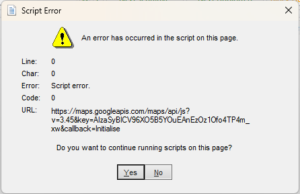
What causes “The Internet appears to be inaccessible” message?
This plugin checks the Plugin Store for a later version via the Internet. If there is no connection, this message is produced.
While there is no connection, the message is inhibited by all plugins with this feature, until none of them has been run for 10 hours, or one of them detects the connection is restored.
Also, the online Help & Advice pages will be inaccessible.
Return to the Map Life Facts main help page.
Plugin Map Life Facts
Help content on this page is owned and provided by Mike Tate, the plugin's author, Calico Pie takes no responsibility for its content.